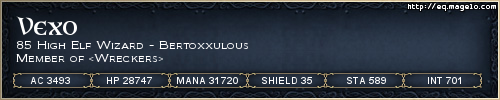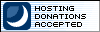Try that - its in one of the links I put inf you set a computer for auto logon, anyone who can physically obtain access to the computer can gain access to all of the computer contents, including any network or networks it is connected to. In addition, if you enable autologon, the password is stored in the registry in plaintext. The specific registry key that stores this value is remotely readable by the Authenticated Users group.
As a result, this setting is only appropriate for cases where the computer is physically secured, and steps have been taken to ensure that untrusted users cannot remotely access the registry.
1. Start/Run/Regedit, and then locate the following registry subkey:
HKEY_LOCAL_MACHINE\SOFTWARE\Microsoft\WindowsNT\CurrentVersion\Winlogon
2. Using your account name and password, double-click the DefaultUserName entry, type your user name, and then click
OK.
3. Double-click the DefaultPassword entry, type your password, and then click OK.
NOTE: The DefaultPassword value may not exist. If it does not:
a. Click Add Value on the Edit menu.
b. In the Value Name box, type DefaultPassword, and then click REG_SZ for the Data Type
c. Type your password in the String box, and then save your changes.
Also, if no DefaultPassword string is specified, Windows automatically changes the value of the AutoAdminLogon key
from 1 (true) to 0 (false), thus disabling the AutoAdminLogon feature.
4. Click Add Value on the Edit menu, enter AutoAdminLogon in the Value Name box, and then click REG_SZ for the Data
Type.
5. Type "1" (without the quotation marks) in the String box, and then save your changes.
6. Quit Regedit.
7. Click Start, click Shutdown, and then click OK to turn off your computer.
8. Restart your computer and Windows. You are now able to log on automatically.
NOTE: To bypass the AutoAdminLogon process, and to log on as a different user, hold down the SHIFT key after you log off or after Windows restarts.
Note that this procedure only applies to the first logon. To enforce this setting for subsequent logoffs, the administrator must set the following registry key:
HKEY_LOCAL_MACHINE\SOFTWARE\Microsoft\WindowsNT\CurrentVersion\Winlogon
Value: ForceAutoLogon
Type: REG_SZ
Data: 1
Oh and in the off chance you think I missed the fact your scared of the registry - dont be a pussy. Golgol I know this is impossible for you but its ok we have a special place for you in our ignore list